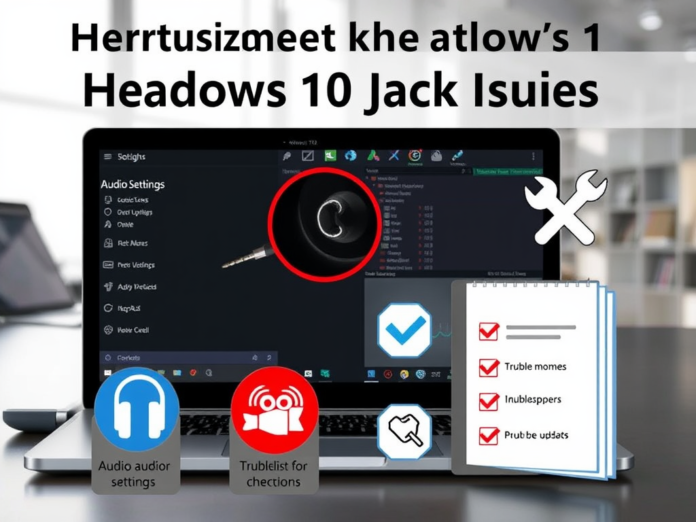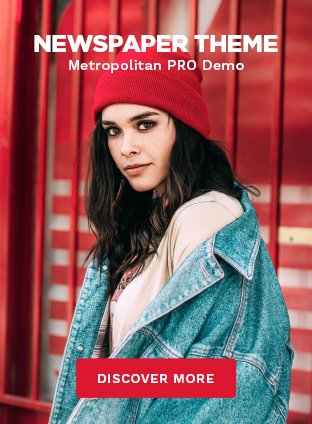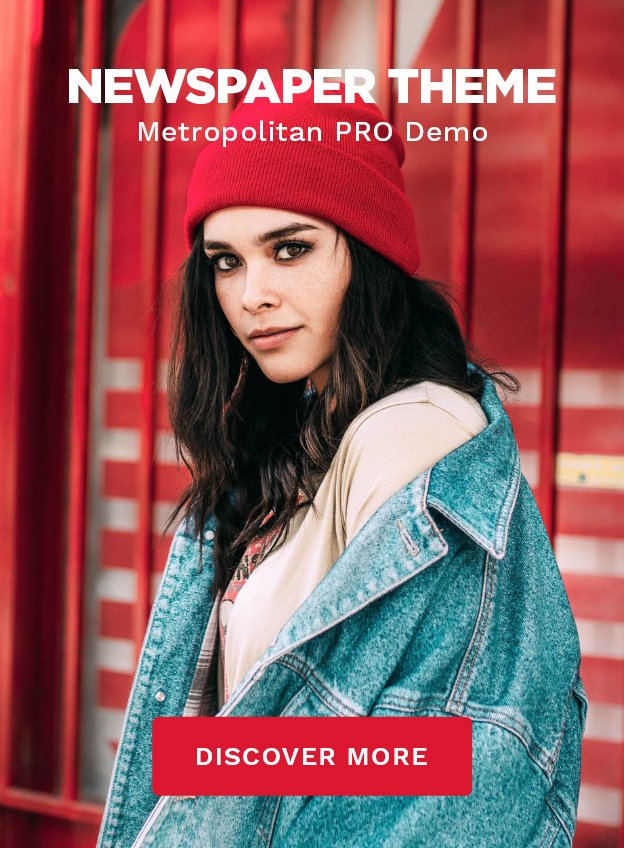Introduction:
Windows 10 audio problems can be annoying, particularly if your headphones are not functioning correctly or are not recognised. Many customers encounter a failing headphone jack, which prevents them from enjoying audio from their computer. Fortunately, addressing this problem is easy. This post will guide you through the process of restarting the headphone jack in Windows 10, along with troubleshooting advice to fix common audio issues.

What Causes Windows 10 Headphone Jack Failure?
Understanding why your headphone jack stops functioning in Windows 10 helps with troubleshooting. Several elements could be involved:
- Problems with the Driver: Corrupted or outdated audio drivers can prevent your computer from correctly identifying your headphones.
- Conflicts in Software: Occasionally, the headphone jack may become inoperable due to competing software or settings.
- Audio Settings: To ensure the headphone jack is recognised, Windows 10 includes specific audio settings that may need to be changed.
- Hardware Issues: Audio problems can result from either defective headphones or a defective headphone jack.
Most problems connected to the headphone jack in Windows 10 will be fixed by following the procedures described in this manual.
How to Restart the Headphone Jack in Windows 10 Step by Step
1. Examine the Headphone Link
Before exploring software remedies, be sure the physical link is tight. Occasionally, the problem is as easy as a faulty or loose headphone jack.
How to proceed:
- Inspect the headphones: Try the headphones on a different device to verify their functional operation.
- Check the jack: Check the headphone plug and jack for any apparent damage. Remove any dust or dirt that may be blocking the connection.
2. Windows Audio Service Restart
Occasionally, resetting the audio setup by restarting the Windows Audio service fixes problems with the headphone jack.
How to proceed:
- To launch the Run dialogue, press Windows + R.
- Enter services.msc.
- Scroll down in the Services panel to locate Windows Audio.
- To restart Windows Audio, right-click on it.
- Check if your headphone jack is working now.
Restarting the audio service will help fix any transient problems influencing the headphone jack.
3. Make Your Headphones the Default Playback Device
Even with headphones connected, Windows 10 can occasionally default to using other audio devices, such as speakers. This can be fixed by ensuring your headphones are set as the default playback device.
How to proceed:
- Select Sounds by right-clicking the volume icon in the taskbar.
- The Playback tab will display a list of audio devices. If your headphones are plugged in, they should appear here.
- To set your headphones as the default device, right-click on them.
- To apply the modifications, click OK.
- Check your headphones to see whether the sound is now coming through them.
4. Change Audio Drivers
Common causes of headphone jack problems in Windows 10 are out-of-date or damaged audio drivers. Updating your drivers ensures the correct operation of your audio hardware and helps resolve issues.
How to proceed:
- Select Device Manager by pressing Windows + X.
- Open the “Sound, video, and gaming controllers” area.
- Right-click your audio device and select “Update Driver.”
- Select ‘Search automatically for updated driver software’ and allow Windows to look for any available updates.
- If an update is discovered, install it by following the on-screen instructions.
- Restart your computer and see whether the headphone jack is functioning after the update.
5. Run the Windows Troubleshooter
Windows 10 has a built-in troubleshooter that can instantly identify and resolve typical audio issues.
How to proceed:
- Open Settings by pressing Windows + I.
- Select Troubleshoot under Update & Security.
- Select More troubleshooting tools.
- Choose Playing Audio and press Run the troubleshooter.
- To find and fix any problems with your headphone jack, follow the on-screen instructions.
Any issues the troubleshooter finds with your audio settings will be attempted to be fixed automatically.
6. Review Audio Settings and Improvements
Occasionally, headphone identification is compromised by changes to audio settings or updates. The problem might be fixed by turning off audio enhancements or adjusting the settings.
How to:
- Select Sounds by right-clicking the volume icon on the taskbar.
- On the Playback tab, right-click your headphones and choose Properties.
- Check Disable all enhancements under the Enhancements tab.
- To save the modifications, click Apply, then click OK.
- Check if the headphone jack is working by restarting your computer.
7. Run in Safe Mode
Should the problem continue, a third-party program or software incompatibility could be to blame. Running your headphone jack in Safe Mode will let you know whether any third-party applications are to blame.
How to proceed:
- Open Settings by pressing Windows + I.
- Navigate to Recovery under Update & Security.
- Click Restart now under Advanced Startup.
- Select Troubleshoot > Advanced options > Startup Settings when your computer restarts.
- To access Safe Mode, click Restart and then F4.
Try your headphones in Safe Mode. Should they function, a third-party application is probably to blame. To identify the offender, you may turn off or remove troublesome applications one at a time.
8. Look for Hardware Problems
Should none of the preceding actions succeed, it might indicate a hardware failure. The internal audio components or the headphone jack could be compromised. If the headphone jack is permanently broken, you may need to see a professional for repair or consider using a USB audio converter.
READ MORE – Razer Nari Essential Headphones Won’t Turn On: Troubleshooting Tips
FAQs:
- Why isn’t my Windows 10 headphone jack working?
The most common causes are a poor connection, outdated drivers, or incorrect audio settings. Consider troubleshooting techniques, such as verifying connections, updating drivers, and making your headphones the default audio device. - What is the procedure to restart the audio service in Windows 10?
Press Windows + R, then enter “services.msc”. Look for “Windows Audio,” then right-click on it and select “Restart.” - Should I do anything if Windows 10 doesn’t recognise my headphones?
Check for driver updates, ensure the headphones are connected correctly, and set them as the default device. The Windows troubleshooter may also help you find and fix problems. - Can software from outside sources create problems with headphone jacks?
Certainly, some third-party applications or software issues could render your headphone jack inoperable. Try uninstalling or disabling any conflicting software and testing in Safe Mode to see if the problem still persists. - What can I do to repair a damaged headphone jack in Windows 10?
If troubleshooting fails to fix the problem, the headphone jack itself may be a hardware issue. You might need to speak with a professional or use an external USB audio adapter in this situation.
Conclusion:
It can be annoying when your Windows 10 headphone jack is broken. But if you follow the troubleshooting instructions in this article, you may often resolve the issue quickly. These actions address the most common remedies for fixing headphone jack problems, from restarting the audio service and updating the driver to running the integrated troubleshooter. If everything else fails, check for hardware issues and consider contacting a qualified specialist for help.